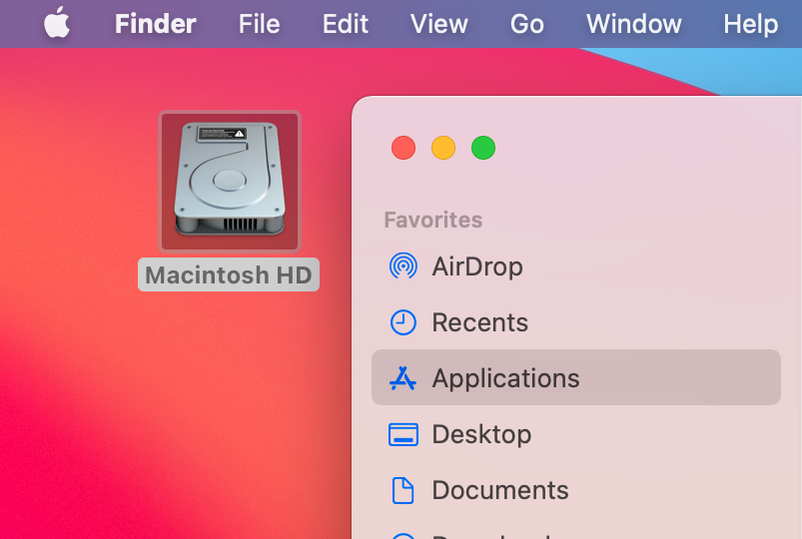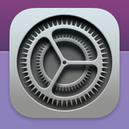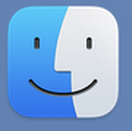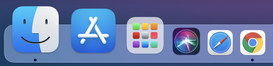New Users: Set up your Mac for Success!
|
.Before we can begin learning to use programs in Graphic Design, Photography, Digitial Design and Animation, or AP Studio Art you will need to set up your new user workspace.
Students will now use your school login name and school password to login to the iMacs just like you would a Windows machine. The first time you login it will take several minutes until your user profile loads. The next time you login it should load much faster. You must always use the same machine to save disk space and avoid having to do the steps below every time you login. Please select a workstation that works best for you. Be mindful of where you are located in the room. If you learn best from watching live demonstrations I recommend sitting closest to the screen. Also consider who you are sitting next to and if they will help or hinder your learning and concentration. The people around you will be some of your best helpers. Follow each of the slide shows below in order from left to right. Make sure you follow each step. |
1. System PreferencesSet up your System Preferences.
|
2. Finder PreferencesSet up your Finder Preferences.
|
3. Dock PreferencesSet up your dock to function for this class.
|