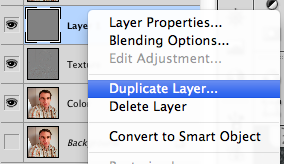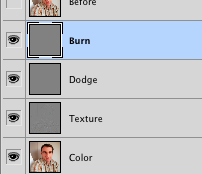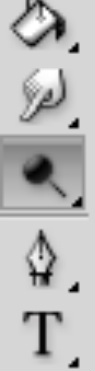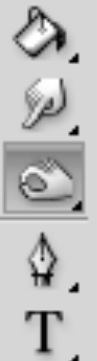Stage 2: Skin RetouchingThis page will walk you through the steps to Lighten and Darken areas of your portrait that need it. If you have dark shadows that need to be lightened or light areas that need to be darkened you can do it all with the Dodge and Burn Tools.
The objective of this process is to manually adjust the exposure of certain parts of your portrait. This step is explained in the video to the right at 7m35s-10m48s. You can also find this video on the ghsmacserver- Graphic/Resources/PhotoRetouching/ S2.SkinRetouching |
|
Burn and Dodge to Darken and Lighten
1. Create Burn and Dodge Layers
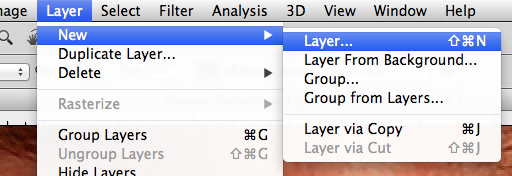
Create a new Layer from the Layer Menu Option....or hold Option while you click the new layer button in the layers panel.
This will allow you to make some settings to this layer before you begin.
This will allow you to make some settings to this layer before you begin.
2. Set up the New Layer
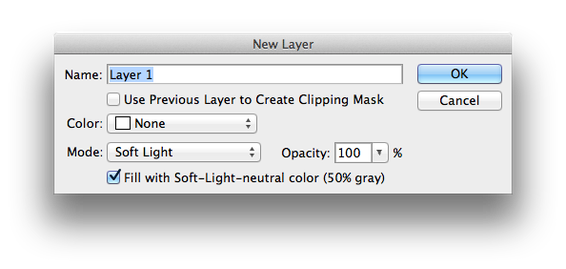
In the New Layer box you will set the Mode to Soft Light and put a check in the box next to "Fill with Soft-Light-neutral color (50% gray).
Once you have this set click OK.
In your Layer Panel you will right click on the New Layer and select Duplicate Layer. Rename the two new layers Dodge and Burn.
You can arrange your layers as shown in the images below.
Once you have this set click OK.
In your Layer Panel you will right click on the New Layer and select Duplicate Layer. Rename the two new layers Dodge and Burn.
You can arrange your layers as shown in the images below.
3. Burn Blackens....Dodge Lightens
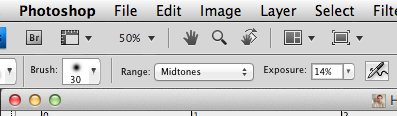
Use the Burn and Dodge Tools to add areas of lightness and darkness to your portrait. If you can remember the BURN tool BLACKENS it might help you to determine which tool does what. It helps me remember.
When you use both of these tools you will set the Range to Midtones and Exposure to 12% in the Tool Options area. See the image to the right to see where these tool options are located.
You will select the Burn Layer when you use the Burn Tool and select the Dodge Layer when you use the Dodge Tool.
Read about the tools below and where you can and should use these tools.
When you use both of these tools you will set the Range to Midtones and Exposure to 12% in the Tool Options area. See the image to the right to see where these tool options are located.
You will select the Burn Layer when you use the Burn Tool and select the Dodge Layer when you use the Dodge Tool.
Read about the tools below and where you can and should use these tools.
The Before and After for Burning and Dodging
4. Save your work and move on...
Compare your Before Layer to the work you have completed. By clicking this layer on and off you may see areas you might want to continue working on.
Save your project.
You are now setup and ready to move onto the next step: Make Up.
Save your project.
You are now setup and ready to move onto the next step: Make Up.