Art Survey Digital Project: The Text Based Portrait
This project will allow Art Survey Students to explore the world of working with digital images, typography, color and Photoshop CS6. This page will allow you to work at your own pace and review parts of the lecture that you missed in class.
You will use a photo of yourself to create a typography based image. The words of you choose will reflect you, your personality, interests, or state of mind. This tutorial is base off of techniques from Arron of 10 Steps SG.com. If you complete the steps outlined below you can always move forward by following Arrons tutorial page.
You can also follow this tutorial for help also.
You will use a photo of yourself to create a typography based image. The words of you choose will reflect you, your personality, interests, or state of mind. This tutorial is base off of techniques from Arron of 10 Steps SG.com. If you complete the steps outlined below you can always move forward by following Arrons tutorial page.
You can also follow this tutorial for help also.
100 Text Based Portrait Example and Tutorials
Stage 4: Make selections and paint inside.

Create a new layer. Click on the square icon next to the trash can at the bottom of your Layers Panel to make a new layer. You will paint each new color on a new layer. Title your layers with names that make sense to you.
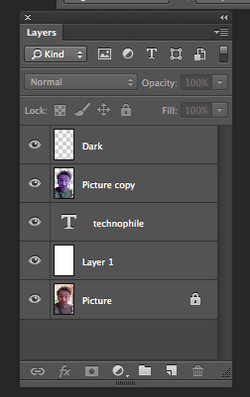
Place new layers above your Picture Layer. Drag your new layers to the top if they are under your older layers. This will make sure your paint brush work will show up above the layers below it.
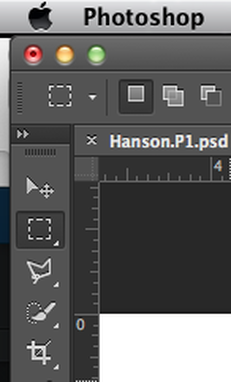
Select your Picture Layer. Use the rectangular marquee tool to make a small selection of the color you wish to capture.
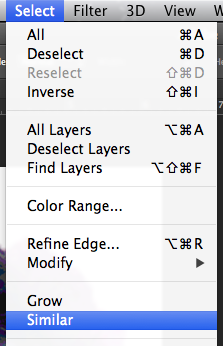
Select all the colors that are the same. Choose Select->Similar to select all colors in your image that are the same. Once you have this selection made you want to click on the new layer you just created.
Choose one of your paint brushes that you made and choose a color that you would like to use. Paint with your custom brush inside of the selected areas.
Add Variety to your painted areas using the following techniques:
Choose one of your paint brushes that you made and choose a color that you would like to use. Paint with your custom brush inside of the selected areas.
Add Variety to your painted areas using the following techniques:
- Change the brush you use to paint with frequently.
- Change the size of your brush by clicking [ or ] (located next to the P on your keyboard.
- Change the color of your paint.
- Adjust the opacity of your paint at the top of your screen.

